NotebookLM goes mobile: Here’s how to use it on Android and iPhone
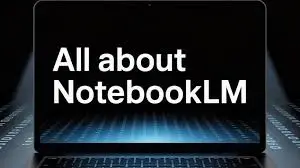
Google’s AI-powered note-taking assistant, NotebookLM, has officially landed on mobile devices, opening up new possibilities for students, professionals, and anyone who regularly works with large amounts of information. Previously limited to desktops, the move to mobile makes NotebookLM even more accessible — letting you carry a research assistant in your pocket.
Whether you’re using an Android phone or an iPhone, this article will walk you through everything you need to know about using NotebookLM on mobile, from setup to practical tips for making the most of its AI capabilities.
📌 What Is NotebookLM?
NotebookLM (short for Notebook Language Model) is an experimental tool developed by Google. It uses artificial intelligence to help users understand, summarize, and organize their notes and research documents. You can upload files like Google Docs, PDFs, or copy-paste text directly into your notebook. The AI reads your material and lets you interact with it by asking questions, requesting summaries, or generating related insights.
Unlike traditional note-taking apps, NotebookLM doesn’t just store your information — it works with it. The AI analyzes your uploaded content and helps extract meaningful connections between various pieces of information.
🚀 Mobile Access Now Available
Until recently, NotebookLM was only accessible via desktop browsers. However, Google has now made it available on mobile web browsers for both Android and iOS users. This means you can now use it from anywhere — your classroom, the subway, or even while taking a walk.
As of now, there is no standalone app, but the mobile-friendly version of the website works seamlessly and offers almost all the functionality of the desktop version.
✅ How to Use NotebookLM on Android and iPhone
Using NotebookLM on your smartphone is simple. Here’s a step-by-step guide:
1. Open Your Browser
- On Android, open Chrome.
- On iPhone, open Safari or Chrome.
2. Go to the Official Website
Visit notebooklm.google.com.
3. Sign in With Your Google Account
Log in using the Google account where your research materials or notes are stored.
4. Create a New Notebook
Tap on “+ New Notebook”, give it a name, and start uploading your content.
You can:
- Upload PDFs
- Add Google Docs from your Drive
- Paste plain text manually
5. Start Interacting
Once your documents are uploaded, you can ask the AI questions like:
- “Summarize this document.”
- “What are the main arguments in this text?”
- “List key statistics from this report.”
The AI will analyze the content and provide insightful responses in seconds.
📱 Top Features of NotebookLM on Mobile
NotebookLM on mobile retains most of the powerful features found on the desktop version:
1. AI-Powered Summarization
Quickly turn lengthy text into clear summaries. This is especially useful for students reviewing notes or professionals preparing briefs.
2. Question-Based Insights
Instead of reading through hundreds of pages, just ask the AI for specific information. The responses are contextual and pulled directly from your documents.
3. Multi-Document Analysis
You can upload multiple files, and NotebookLM will draw connections between them. It’s a powerful tool for academic research or in-depth reporting.
4. Easy Navigation
The mobile interface is optimized for small screens, with a clean design and intuitive controls. It supports touch gestures like scrolling, selecting, and tapping to highlight content.
5. Secure and Private
Google ensures your uploaded content is private and is not used to train the AI. You retain full control over your data.
🧠 Who Can Benefit From NotebookLM Mobile?
NotebookLM is useful across various domains:
- Students: Summarize textbooks, get help understanding complex topics, and organize class notes more efficiently.
- Researchers: Analyze source documents, compare data across papers, and speed up the writing process.
- Journalists: Review interviews, pull quotes, and develop story outlines directly from transcribed material.
- Writers & Authors: Organize chapters, build plot points, and brainstorm character arcs with AI support.
- Professionals: Turn meeting notes into summaries, generate proposals from multiple documents, and boost productivity.
🔧 Tips to Maximize Your Experience
Here are a few tips to make the most of NotebookLM on mobile:
📌 Bookmark the Site
Add NotebookLM to your phone’s home screen for quick access. On Android (Chrome), tap the three-dot menu > “Add to Home screen”. On iPhone (Safari), use the Share icon > “Add to Home Screen”.
📂 Use Google Drive Integration
If your notes are already in Google Docs, simply import them — it saves time and retains formatting.
🔎 Be Specific With Your Questions
The AI gives better results when your queries are clear and targeted. For example, instead of “Tell me about this document,” ask “What are the key challenges discussed in section 2?”
🧾 Organize With Notebooks
Create separate notebooks for different subjects or projects to keep your materials structured and easy to navigate.
🔒 Privacy and Data Control
Google emphasizes user privacy in NotebookLM. Your data is not used for advertising or training future AI models. Everything you upload remains private unless you choose to share it.
You can also delete notebooks at any time, giving you complete control over your content.
📈 What to Expect in the Future
Although the current mobile version runs through a browser, users are already requesting a dedicated app. A standalone NotebookLM app could bring features like offline access, real-time collaboration, and better integration with Google Docs and Google Keep.
Given the rapid progress in generative AI and user demand, it’s likely Google will continue evolving NotebookLM with more advanced capabilities.
📝 Final Thoughts
NotebookLM’s expansion to mobile is a major milestone in AI productivity tools. Now, anyone with a smartphone can use Google’s powerful AI to simplify research, boost productivity, and enhance learning — anytime, anywhere.
Whether you’re on a train, in class, or in the middle of a meeting, NotebookLM ensures your research assistant is always by your side. If you haven’t tried it yet, visit notebooklm.google.com and see how AI can transform the way you work with information.






